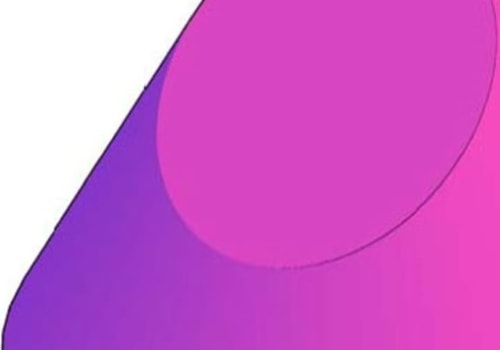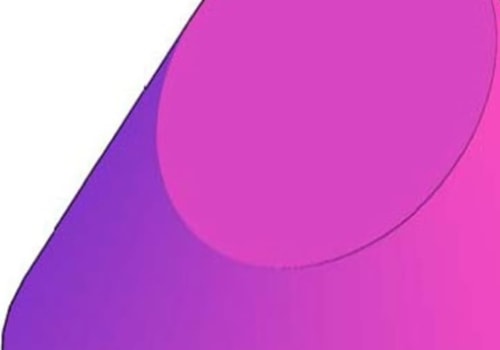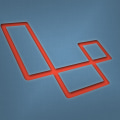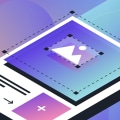The truncation error in SSIS is a common issue when reading data from flat files or Excel sources. This error occurs when the length of a string is too long for the field it is being placed in, resulting in the last characters of the string being cut off. Fortunately, there are several ways to handle this issue and get your package running successfully. The first step is to identify which column is causing the problem.
The error message should indicate which column is the issue. You can then increase the width of that column in the connection manager definition and try running it again. Alternatively, you can use the Suggest Types button to have SSIS adjust its data types and lengths based on your data. This will sample the first 1000 rows of a dataset to determine the type of output data. If row 1001+ exceeds the data type SSIS chose, a truncation error will occur.
You will need to update the offending column to have a longer data type. Another solution is to add a dummy row as the first row in the Excel file with data longer than 255 characters in the column that is causing a truncation error. This will change the data type of that column to ntext and resolve the truncation error. You can also convert all output fields into your stored procedure before proceeding with your code. This gives you the opportunity to redirect rows that will be truncated to another table or flat file for later analysis.
Finally, if you don't know which column is causing the issue, you can simply increase the length of that column or change its data type to ntext. By following these solutions, you can fix any truncation errors while reading an Excel source code and get your package running successfully.